092 Copy Plan Region By Parameter
Chris McKeown / July 1, 2025
Sheet & View Manipulation
Welcome to this demonstration on Bonus Tools – 92 Copy Plan Region By Parameter.
This tool will update Plan regions based on a Templated View, i.e. modify one View and then use it to propagate the Plan Regions across hundreds of Views in seconds, a task that could take days, weeks or months to setup and manage on medium to large projects.
- First, add a Project (or Shared Parameter) to Views of type Text.
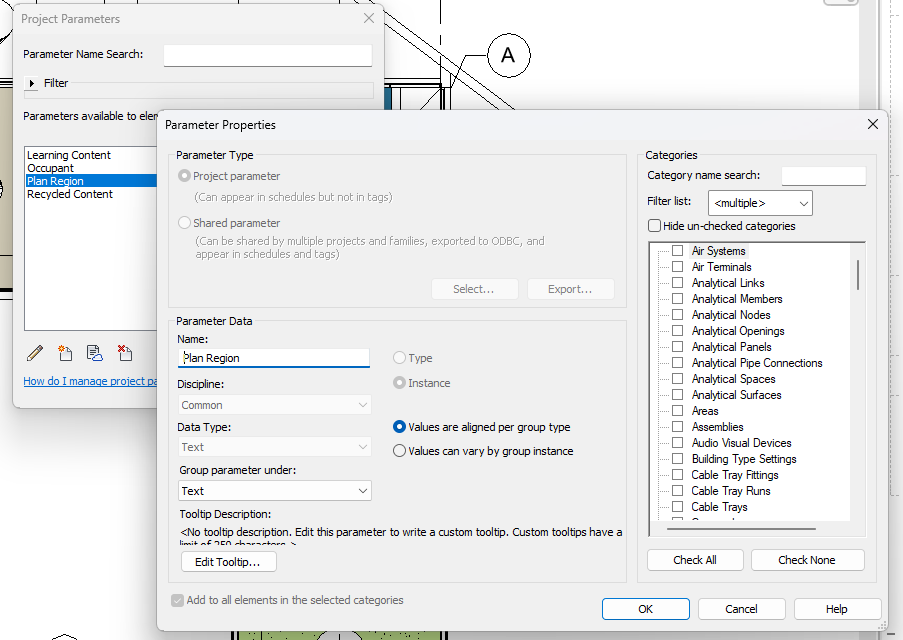
-
Create a View as a Plan Region Template and add Plan Regions as required.
-
Open the View you want to use the templated Plan Region layout created in the previous step.
- Open the View
- Go to the Properties and find the Parameter created in step 1 and enter
- Floor Plan: Level 1, where:
- ‘Floor Plan’ - is the View Type
- ‘: ‘ - is the separator
- Level 1 - is the Name of the Template View
- Floor Plan: Level 1, where:
- Go to Bonus Tools and select tool 92 Copy Plan Region By Parameter.
-
From 92 Copy Plan Region By Parameter, you search for and select the Views you want to update based on the Parameter entered in step 3
- Select the View Type to search from.
- Select a search by Parameter.
- Search by keyword if required.
- Select the View(s) to update.
- Select the Parameter used in step 3.
- Select Ok and the View will update.
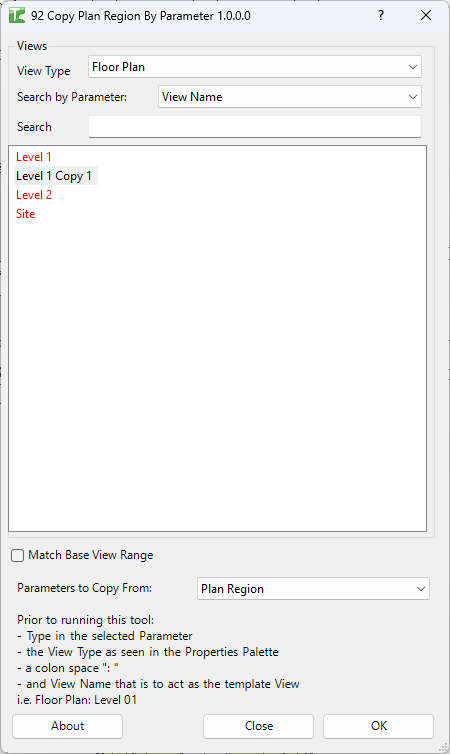
- Plan Regions will now be updated to match the Template View.
Thank you for viewing this demonstration on Bonus Tools - 92 Copy Plan Region By Parameter.