Back to tutorials
038 View Duplication
Chris McKeown / July 1, 2025
Sheet & View Manipulation
~2 min read423 words
0 views
Welcome to this demonstration on Bonus Tools – View Duplication.
This tool allows you to quickly duplicate multiple views.
This Tool is available for Revit 2013 and newer versions of Revit.
- To run the tool, navigate to the Bonus Tools Tab and select View Duplication.

- The View Duplication dialog will appear.
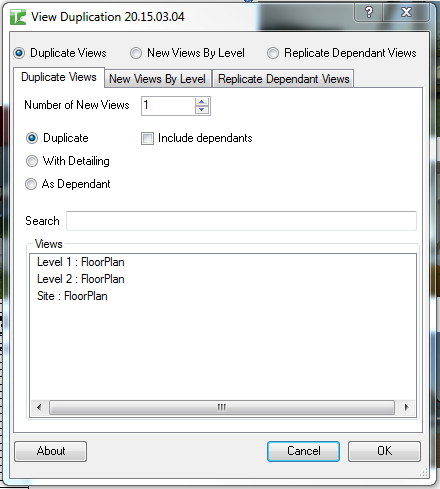
- Choose the method of View Duplication, either Duplicate Views, New Views By Level or Replicate Dependant Views.

- Duplicate Views.
- Enter the number of copies you would like for each View.

- Select the method of View Duplication.
- Duplicate.
- With Detailing.
- As Dependant.
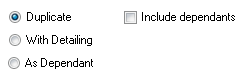 Note: Both Duplicate and With Detailing allow you to also Duplicate Dependants.
Note: Both Duplicate and With Detailing allow you to also Duplicate Dependants. - If As Dependant is selected, you can then choose to associate each copy with a Scope Box by selecting from the Scope Boxes list.
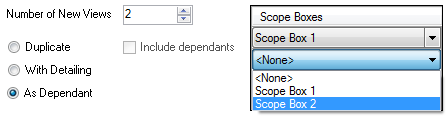
- Refine the list of Views by searching.
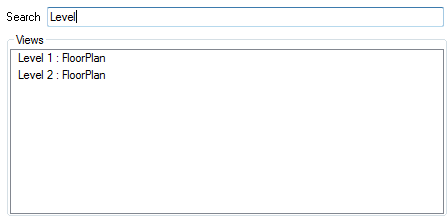
- Select the Views you would like to Duplicate.
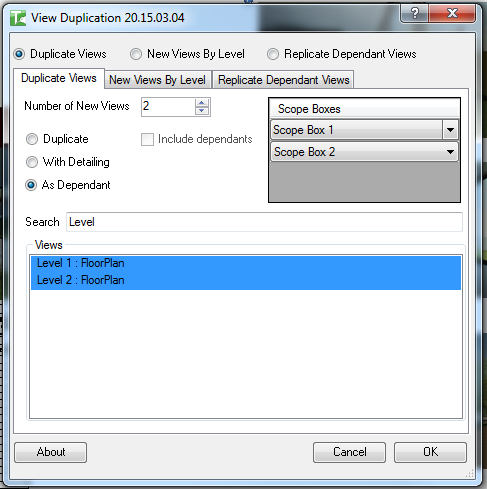
- Click Ok.
- A dialog box will appear confirming the number of new View(s).
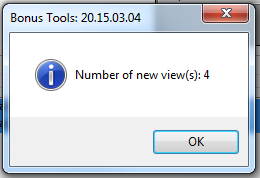
- If you check the Project Browser you will see the newly created Views and is selected the Dependant Views cropped by selected Scope Boxes.
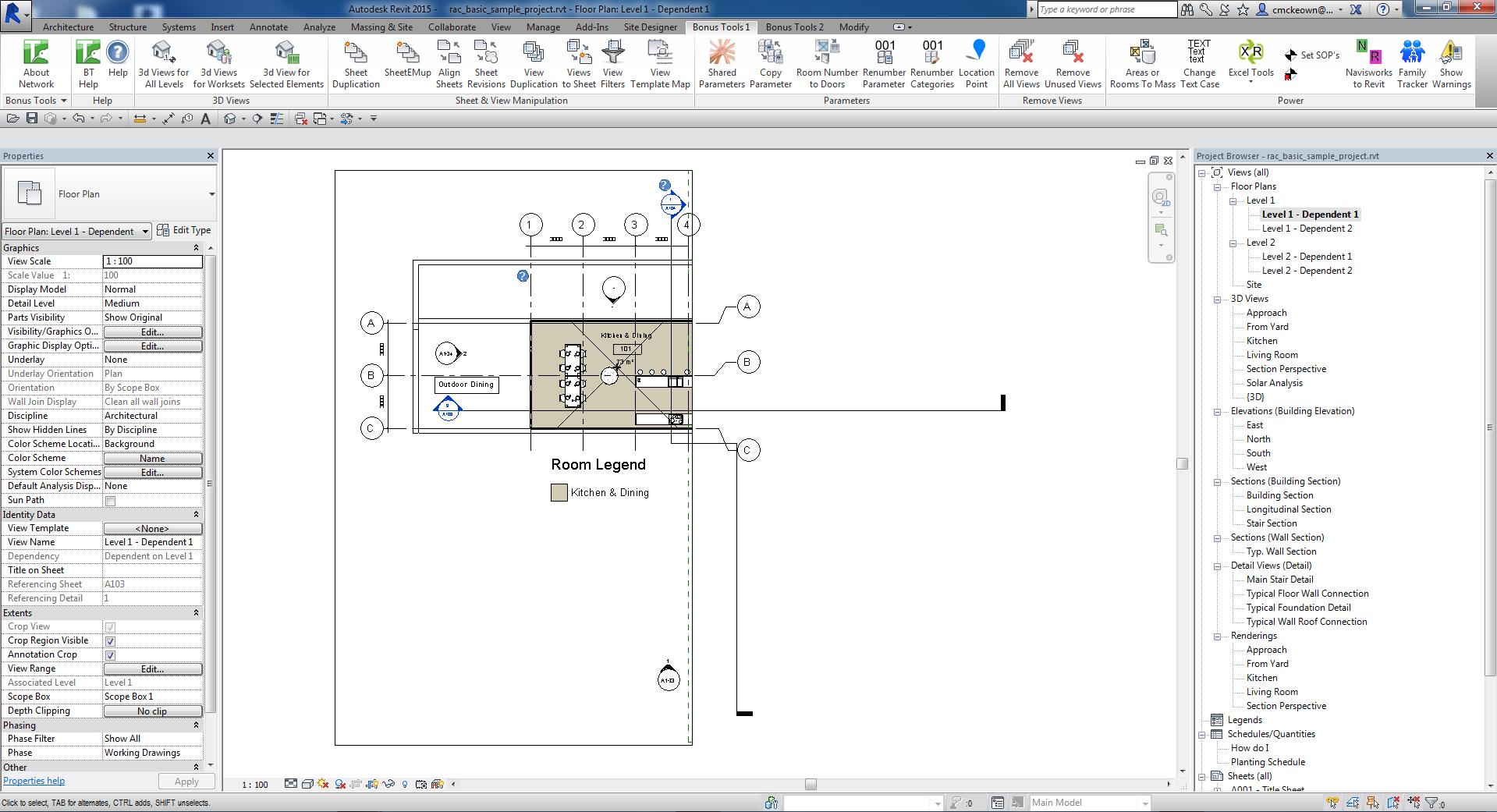
- Enter the number of copies you would like for each View.
- New Views By Level.
- Enter the number of copies you would like for each View.

- Select the Plan View Type you would like to Duplicate.

- Refine the list of Views by searching.
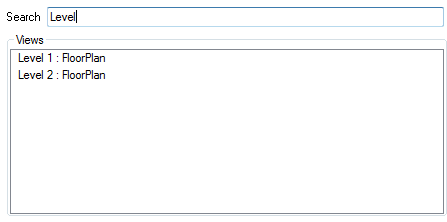
- Select the Views you would like to Duplicate.
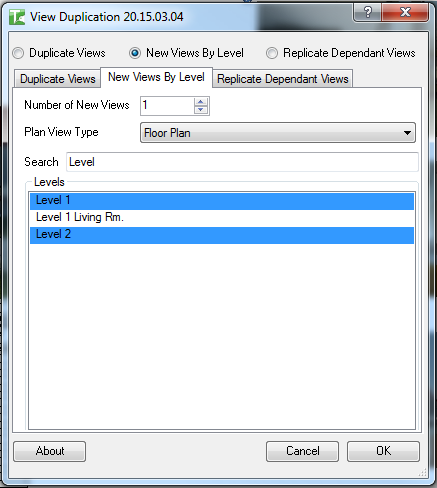
- Click Ok.
- A dialog box will appear confirming the number of new View(s).
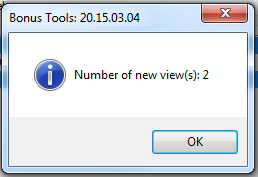
- If you check the Project Browser you will see the newly created Views.
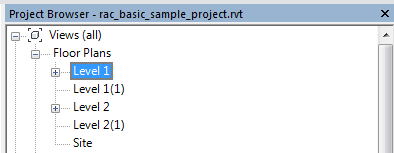
- Enter the number of copies you would like for each View.
- Replicate Dependant Views.
- Choose an existing View Duplicated Views.
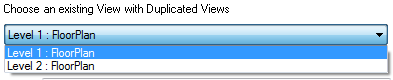
- Select recreate Sheets if existing Views are on Sheets if you want Sheets built as well.

- Refine the list of Views by searching.
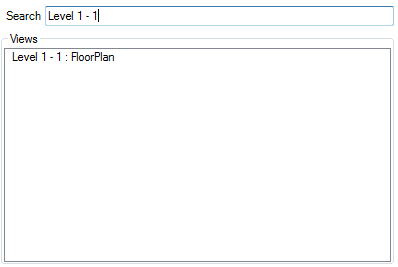
- Select the Views you would like to Duplicate.
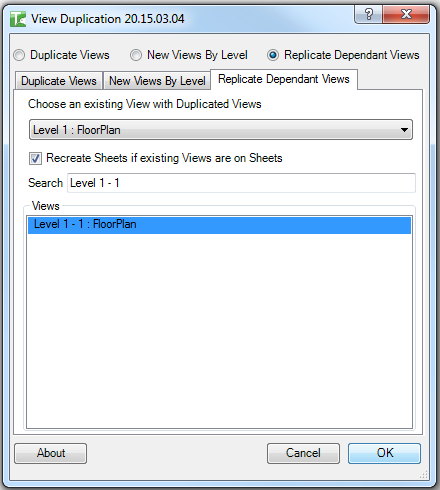
- A dialog box will appear confirming the number of new View(s).
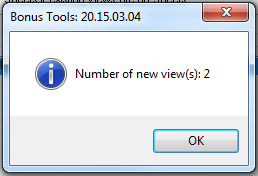
- If you check the Project Browser you will see the newly created Dependant Views and Sheets if Selected.
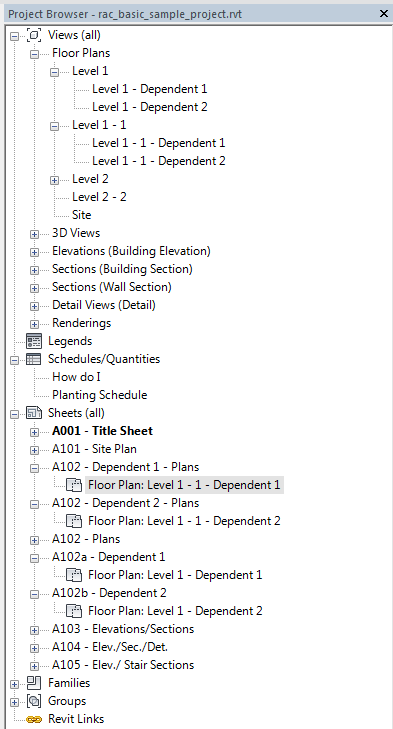
- Choose an existing View Duplicated Views.
Thank you for viewing this demonstration on Bonus Tools – View Duplication.