022 Views to Sheets
Chris McKeown / July 1, 2025
Sheet & View Manipulation
Welcome to this demonstration on Bonus Tools - Views to Sheet.
Views to Sheet allows you to quickly place Views on Sheets in bulk by dragging Views to their desired Sheet. Note: The Views are placed using the same origin.
-
To run the tool navigate to the Bonus Tools Tab and select Views to Sheet.

-
The Views to Sheets dialog will appear.
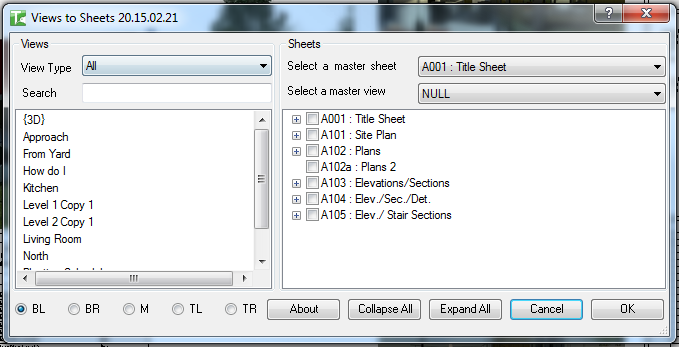
-
The dialog when opened will display all Views not on Sheets in a list on the left hand side and all Sheets with their Views on the right and side.
-
Note: Only Views that can be placed on Sheets will be displayed on the left.
-
Searching for Views
- You can filter the Views by selecting the View Type
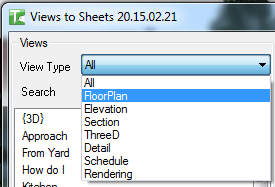
- And enter a word in the Search box to refine your search
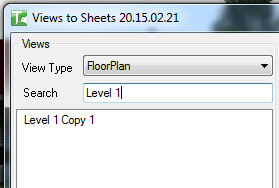
- You can filter the Views by selecting the View Type
-
Select a template location.
-
Views to Sheets allow you to use Views placed on another Sheet as a template.
- First select the Sheet
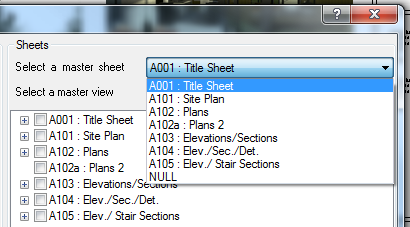
- Then select the View
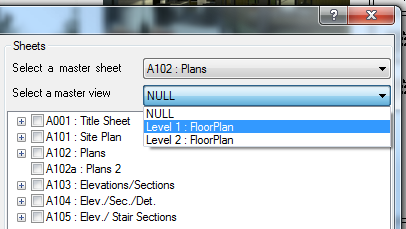
- First select the Sheet
-
The above selection will now be used as a location point.
-
Choose the Base Point
-
Choose a Base Point for the placement of the view, i.e. Bottom Left, Bottom Right, Middle, Top Left or Top Right.
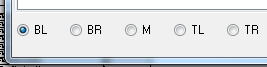
-
Note: This is the relative to the Views out most point. This feature works best when Views are the same size, using Scope Boxes, however if text lies outside the Scope Box then is will distort the Base Point.
-
To add a Views to a Sheet simply select one or many Views on the left hand side and drag them to the desired Sheet. 1
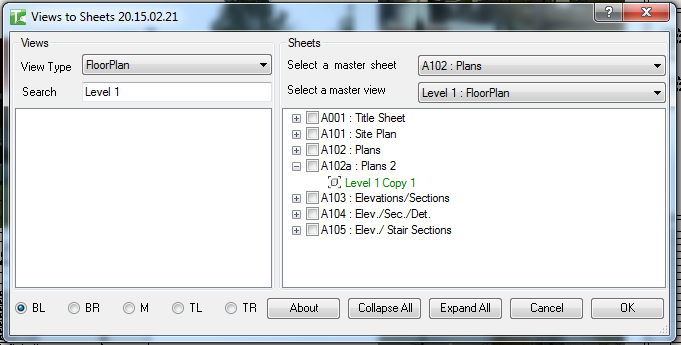
Note:
- Existing Views on Sheets are grey and new Views to Sheets are green.
- Level 1 Copy 1 no longer exists on the left hand side as it is now on a Sheet.
-
To remove existing or newly placed Views select one at a time and drag them to the left, you will be prompt with a confirmation dialog.
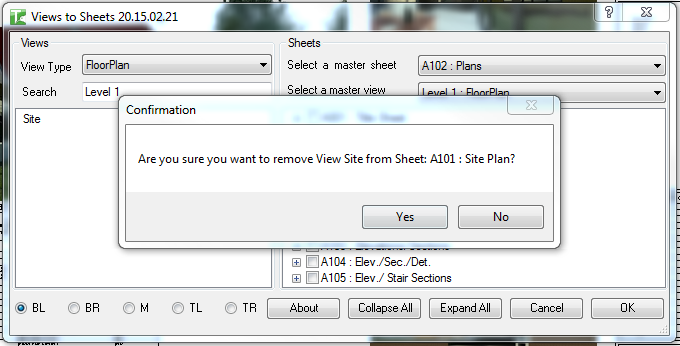
Note: Any existing Views removed from a Sheet are in red.
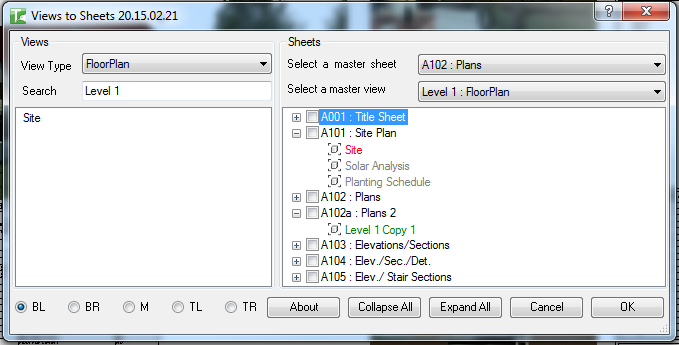
-
Bulk adding Schedules or Legends to Sheets
-
To bulk add Schedules or Legends to Sheets
-
Select the Sheets
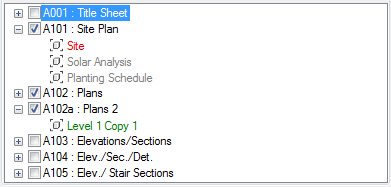
-
Search and select the template Sheet and View
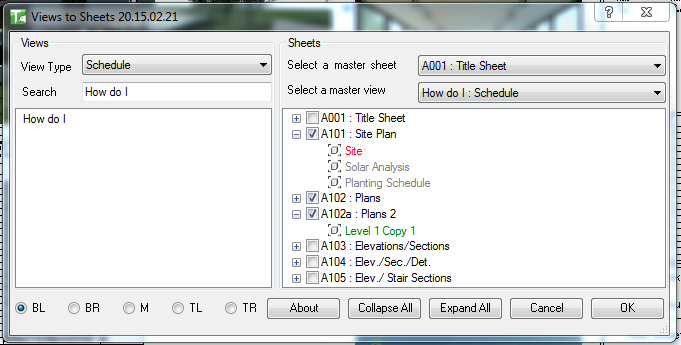
-
Right click on the View and select Add view to selected Sheets.

-
See the Views added to the selected Sheets.
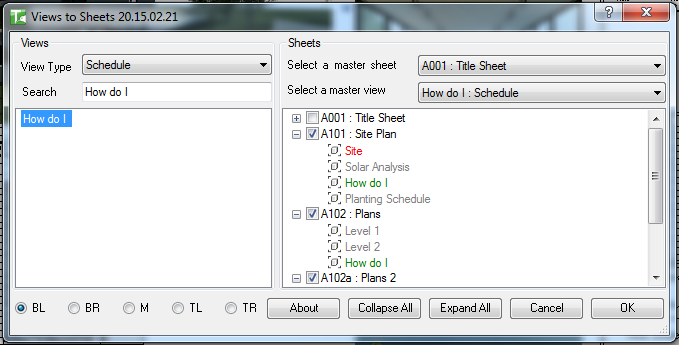
-
At any point you can Collapse All or Expand All.

-
Once you click Ok the changes will be committed, if you click cancel then the Project will be unchanged.
-
Once completed you will be prompted with a confirmation with the number of Views added to Sheets.
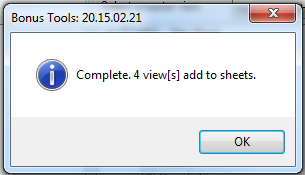
-
If you look within the Project Browser at the Sheets you will notice the changes.
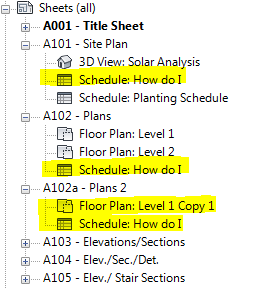
-
If you compare the newly place Views on a Sheet against the template Sheet and View you will see they are correctly positioned.
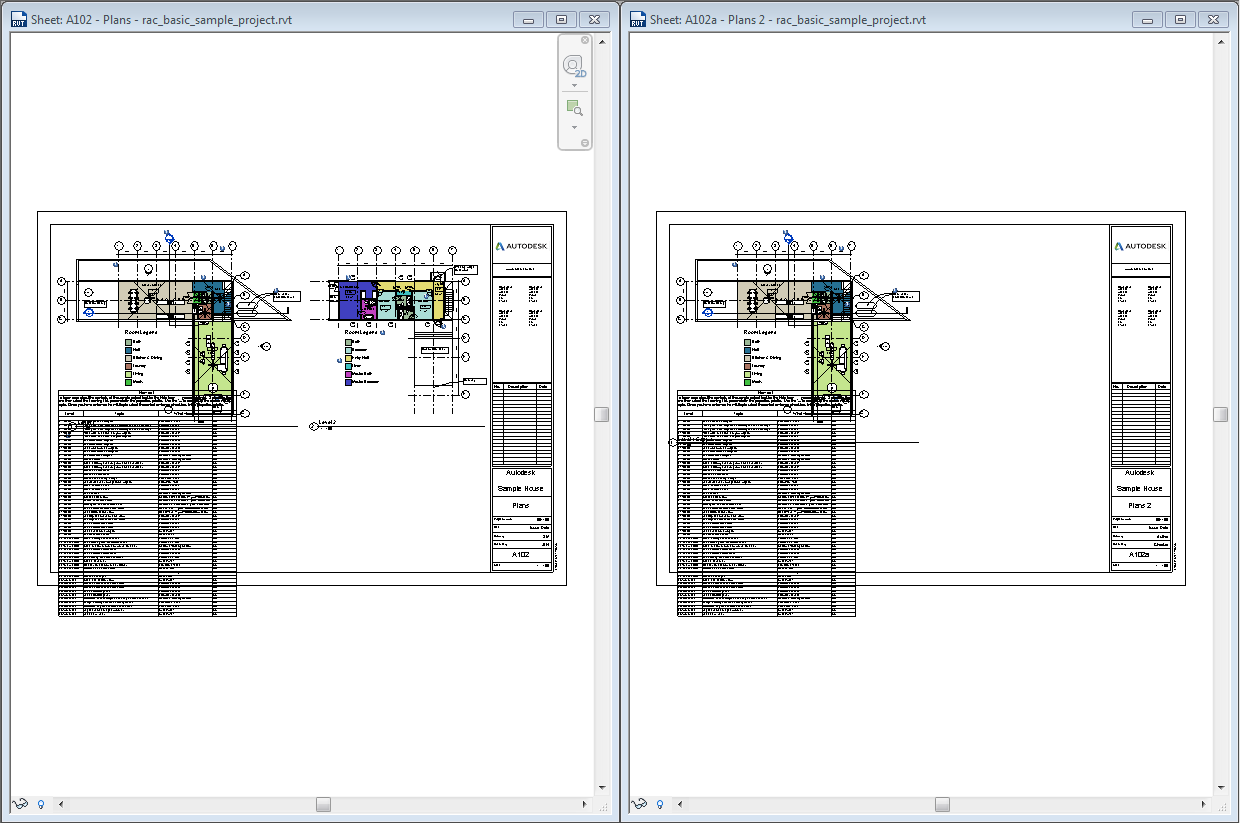
Note: The Viewport Title will be match in Type, but not location. This is a limitation of the current API.
Thank you for viewing this demonstration on Bonus Tools - Views to Sheet.