018 Remove all Views
Chris McKeown / July 1, 2025
Review Views
Welcome to this demonstration on Bonus Tools - Remove All Views.
Remove All Views allows you to remove all Views from the Project except for the active View (if all other Views are closed) or last view created (if multiple views are open) to reduce the file size before issuing to consultants or archiving the model.
-
To run the tool first close all Views except for the one you want to keep.
-
Then navigate to the Bonus Tools Tab and select Remove All Views.
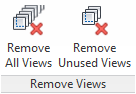

-
The Remove All Views dialog will appear.
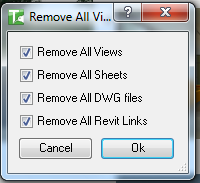
-
Choose the items you would like to remove.
- Remove All Views – removes all views except the active
- Remove All Sheets – removes all sheets
- Remove All DWG files – removes all DWGs
- Remove All Revit Links – Removes all Revit links
-
Click ok.
-
You will be prompted with a confirmation dialog.
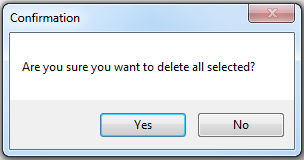
-
If yes is selected then a confirmation dialog will show displaying the number of Views that were deleted.
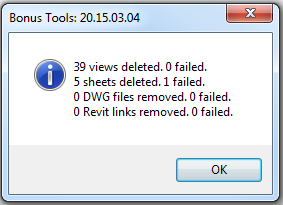
-
And two output dialogs will show confirming the Number of Views Deleted and the Number of View that failed to delete.
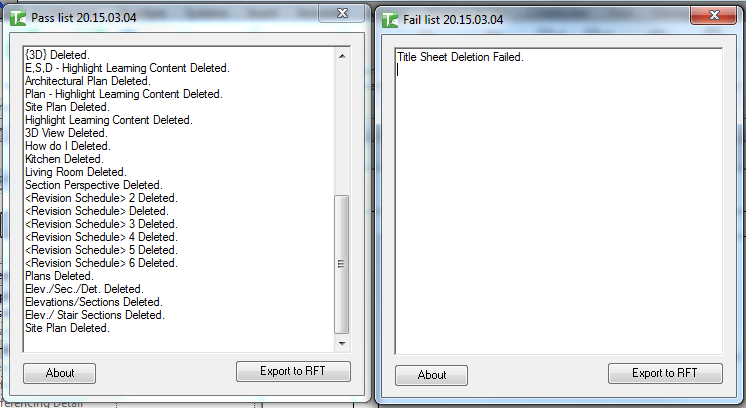
Note: this dialog can be exported to RFT for further analysis.
Thank you for viewing this demonstration on Bonus Tools - Remove All Views.