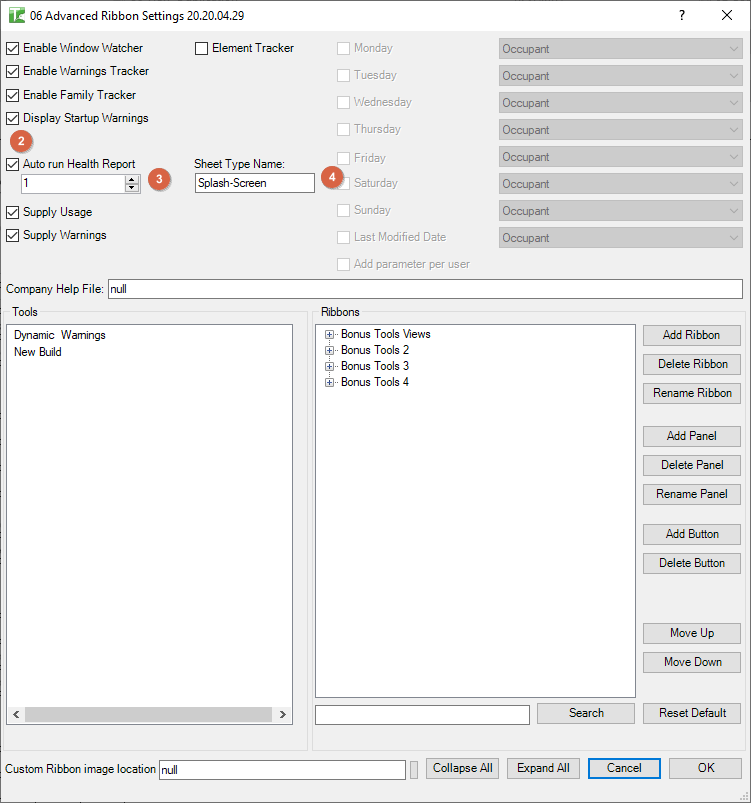142 KiwiCodes Audit
Chris McKeown / July 1, 2025
Power
Welcome to this demonstration on Bonus Tools – 142 KiwiCodes Audit. This tool returns some basic stats about a File to a Sheet with a type called 'Splash-Screen'.
Global configuration
-
Go to https://bonustools.kiwicodes.com/
- If you have not signed up and registered your company, please see here: 002 Signup and register
-
Go to Health Check Settings
-
Select the license key you wish to modify
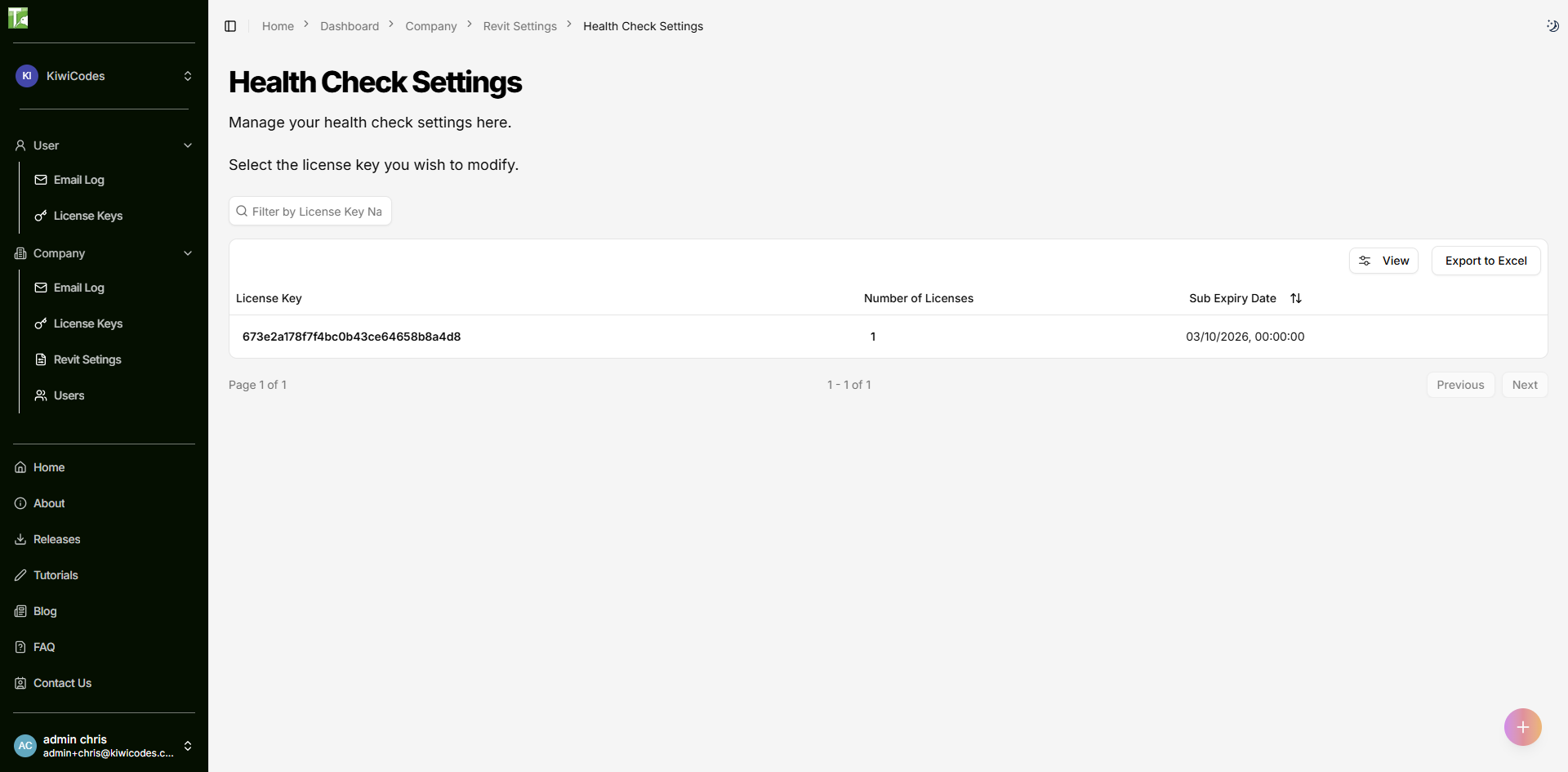
-
Select Enable Auto Health Report.
-
Enter the number days between each run.
-
Enter the Name of the Sheet Type Name.
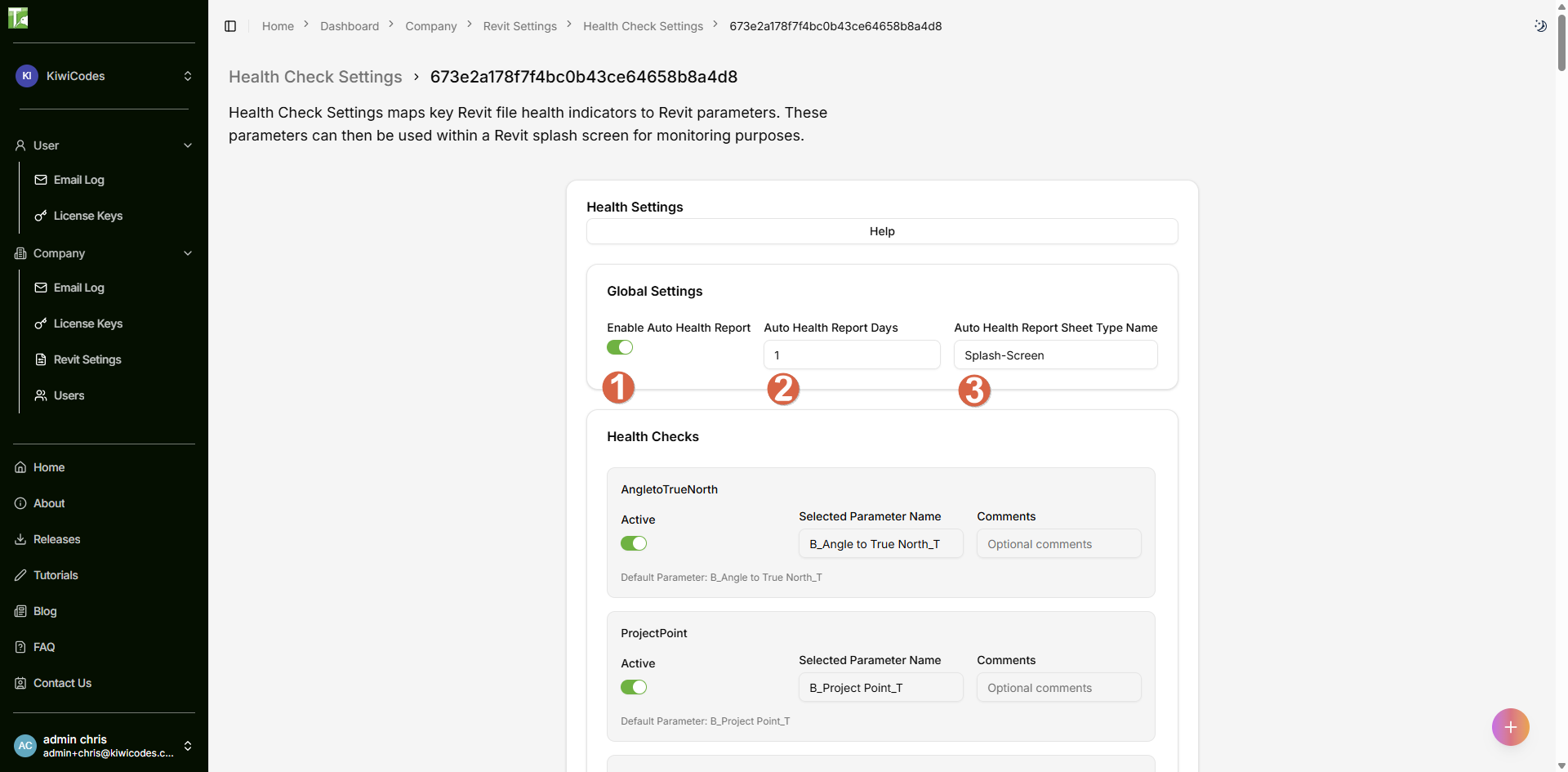
Note: Click help at any point to learn more
-
-
Run through each Health Check and
- Toggle Active to turn on or off
- Enter the Parameter name within the Revit Title Block to associate the check with. The default value is what is associated with in the template provided (see 6 below)
- Enter any comments.
- The default value, incase you need to revert an edit.
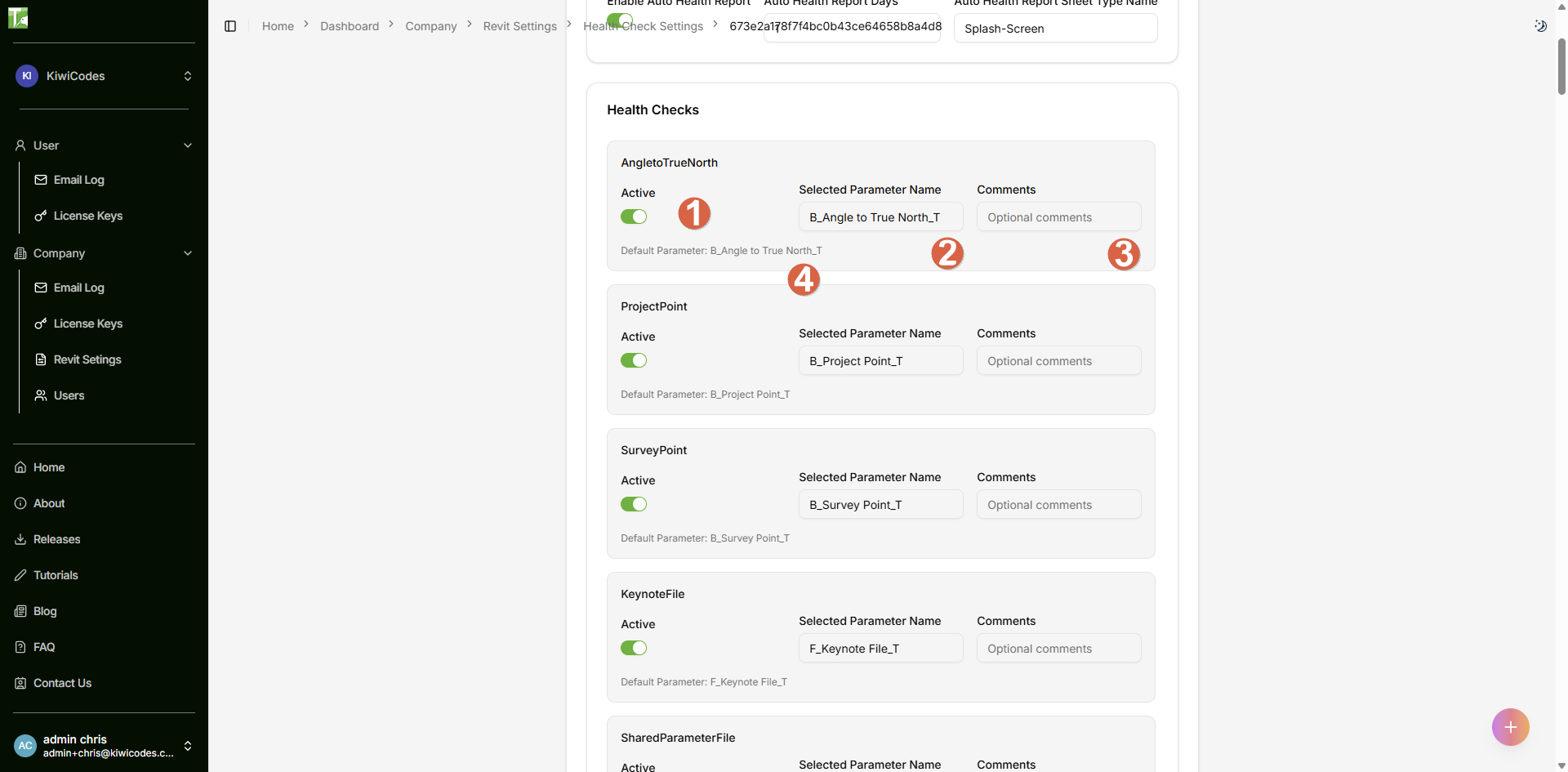
-
Once set the Titleblock will update the nominated Parameters each run day.
-
Within C:\Users%userName%\AppData\Roaming\Autodesk\ApplicationPlugins\BonusTools.bundle\Contents\yyyy find “rac_basic_sample_project.rvt”, the sample Revit project with the Titleblock loaded, also find the Titleblock “Splash-Screen_A3.rfa”. The Titleblock is a starting point, edit the family to customise the graphics.
-
For the Auto run Health Report to run the Titleblock must have a Text parameter called NextRunDay_T.
-
Below is a list of Parameter Names that must be maintained for the tool to run. Most return counts of items.
- Survey-Point_T
- Project-Point_T
- Angle-to-True-North_T
- Shared-Parameter-File_T
- Keynote-File_T
- Health-Score_I
- File-Size_I
- Warnings_I
- Line-Pattern_I
- Line-Styles_I
- Fill-Patterns_I
- Linked-DWG_I
- Linked-DGN_I
- Imported-CADs_I
- Duplicate-CADs_I
- Linked-Images_I
- Not-Place-Areas_I
- Not-Enclosed-Areas_I
- Not-Place-Rooms_I
- Not-Enclosed-Rooms_I
- Purgable-Items_I
- In-place-Families_I
- Model-Groups_I
- Worksets_I
- Dimensions-Overriden_I
- Detail-Groups_I
- Detail-Lines_I
- Filled-Regions_I
- Masking-Regions_I
- Detail-Groups-not-Named_I
- Detail-Groups-not-Placed_I
- Model-Groups-not-Named_I
- Model-Groups-not-Placed_I
- Views-Total_I
- Views-Unused_I
- Sheets-Total_I
- Schedules-Total_I
- Design-Option-Sets_I
- Design-Option-Sets-Not-Named_I
- Design-Options_I
- Design-Options-Not-Named_I
- Project-Parameters_I
- Shared-Parameters_I
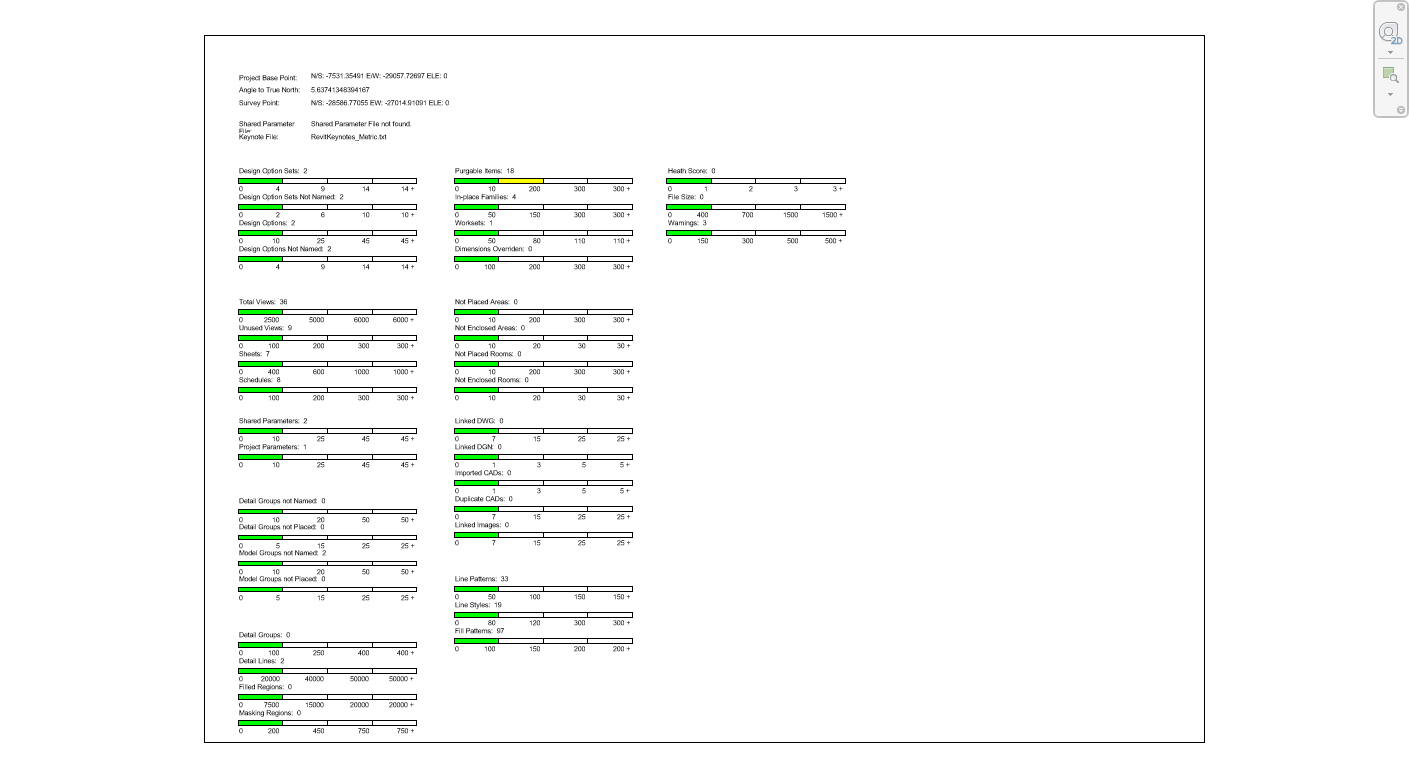
Thank you for viewing this demonstration on Bonus Tools - 142 KiwiCodes Audit.
Note: You can make the above changes within Revit also, but the changes will only affect that PC. IF THERE IS ARE HEALTH CHECK SETTINGS SAVED GLOBALLY THEN THEY WILL TAKE PRECEDENCE OVER ANY LOCAL SETTINGS!!!