Back to tutorials
000 Order Flow
Chris McKeown / July 25, 2024
Licensing
~2 min read373 words
0 views
-
Check your emails for the order receipt. Could be in a spam folder.
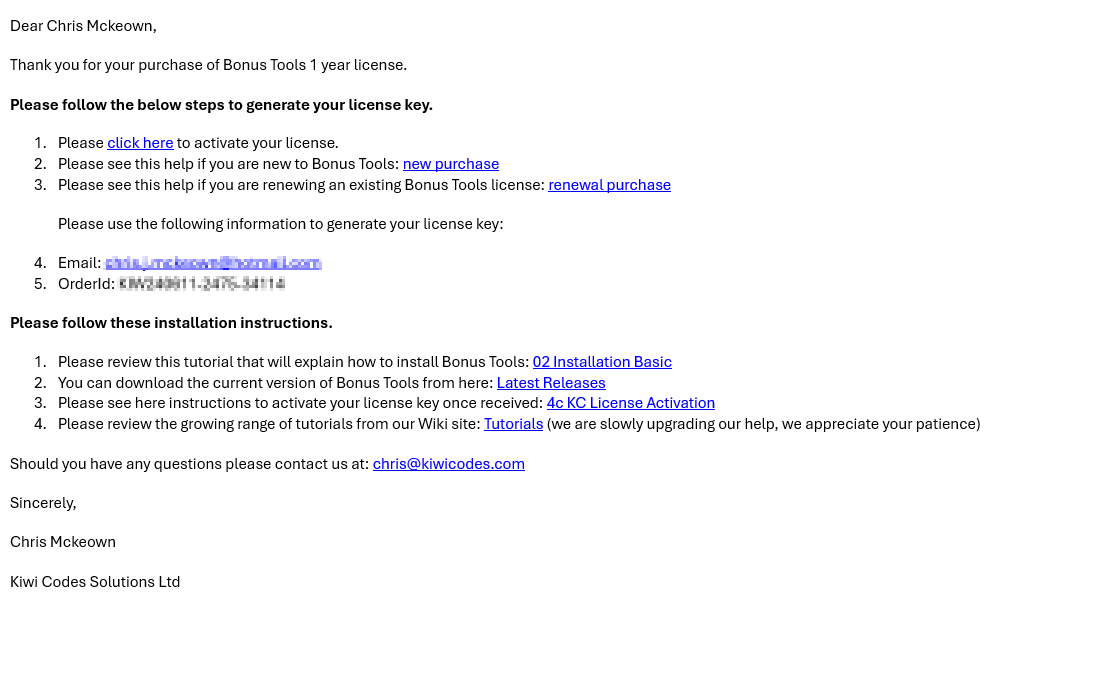
-
Click on the link to activate your license, this will take you to a self service license key creation / update portal.
-
Click Get Started
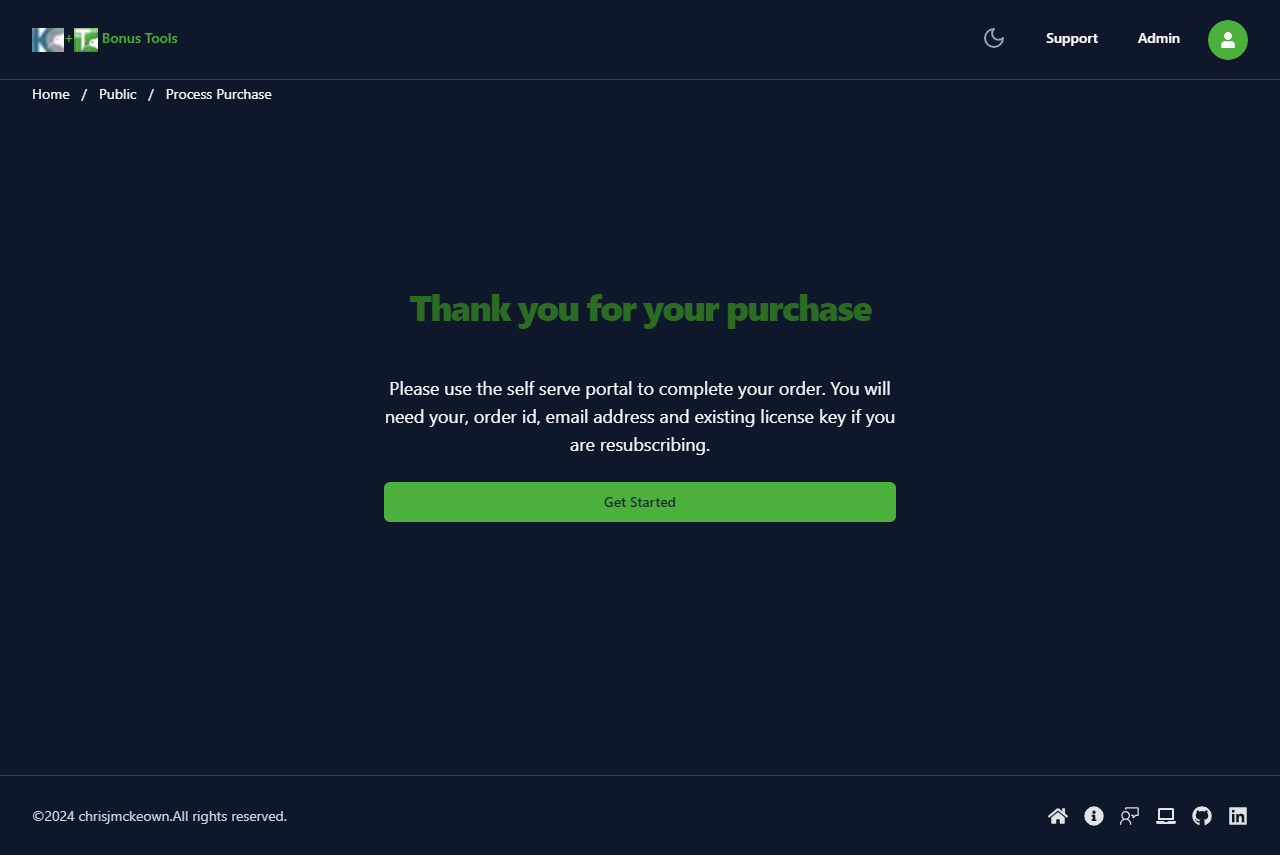
-
Order Information
- Your Email and Order Id will be pre-populated.
- Enter your license key if you have one.
- Click Get order.
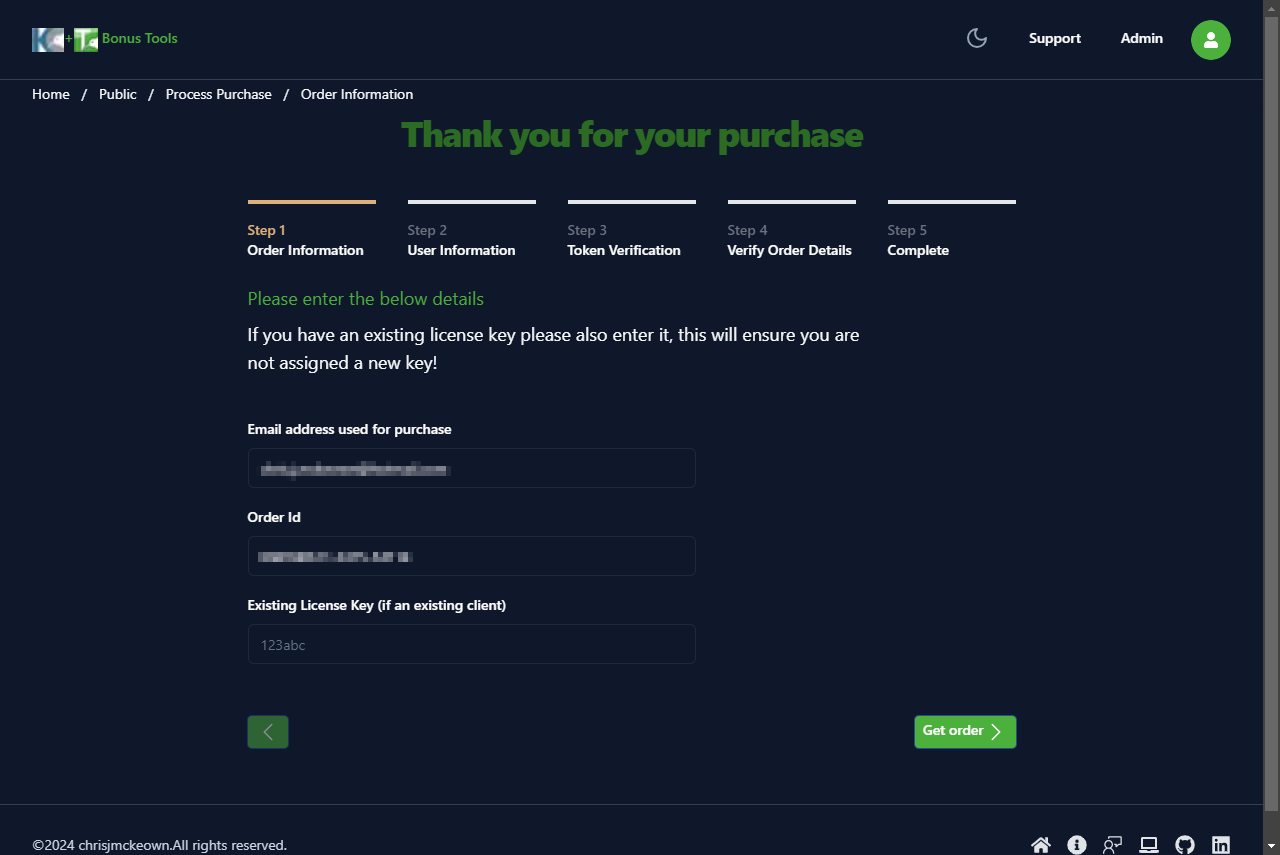
- If you do not enter a license key but one is associated to your email you will be prompted with a message to either Enter a License Key or Proceed.
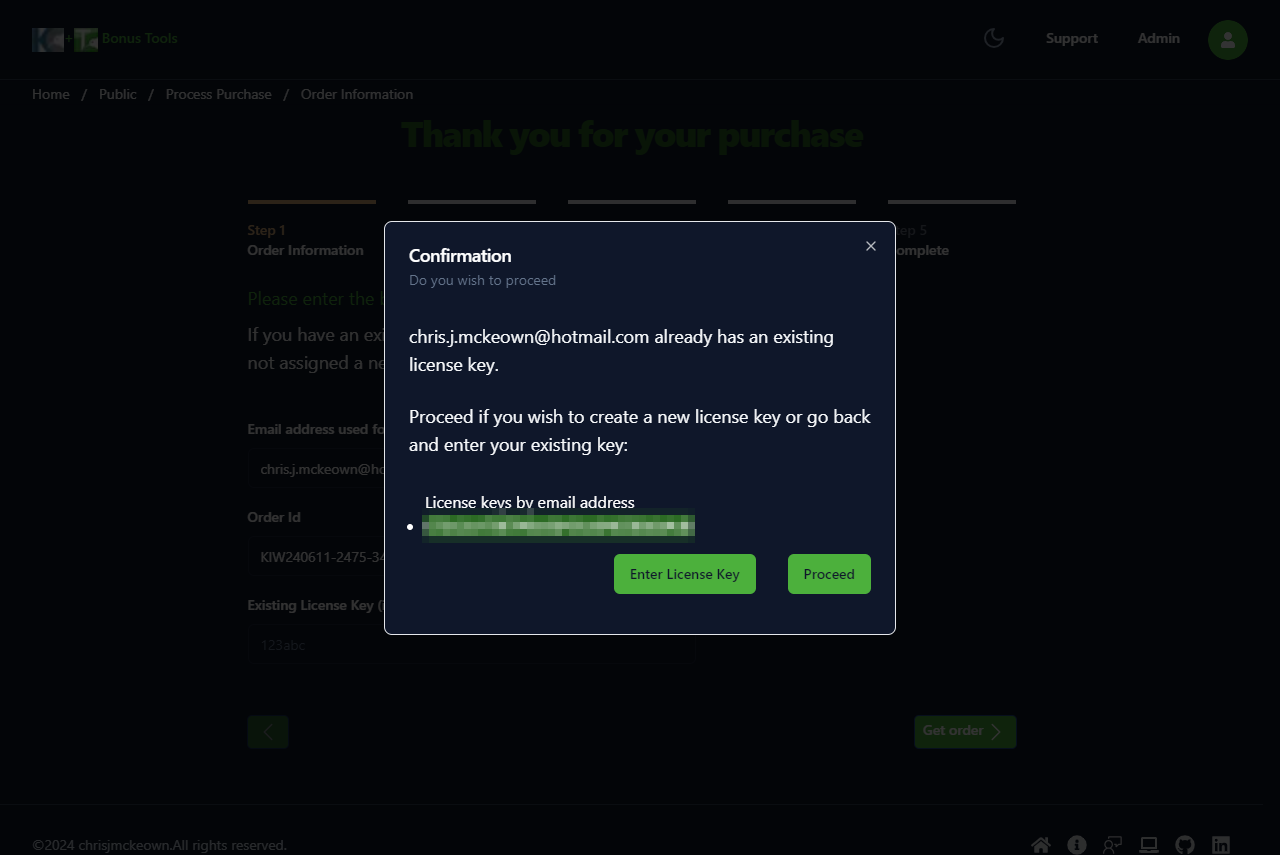
- Entering a License Key will modify that key. Recommended step.
- Proceeding will view your user / order information.
-
User Information
- Please review the information and adjust your name if required.
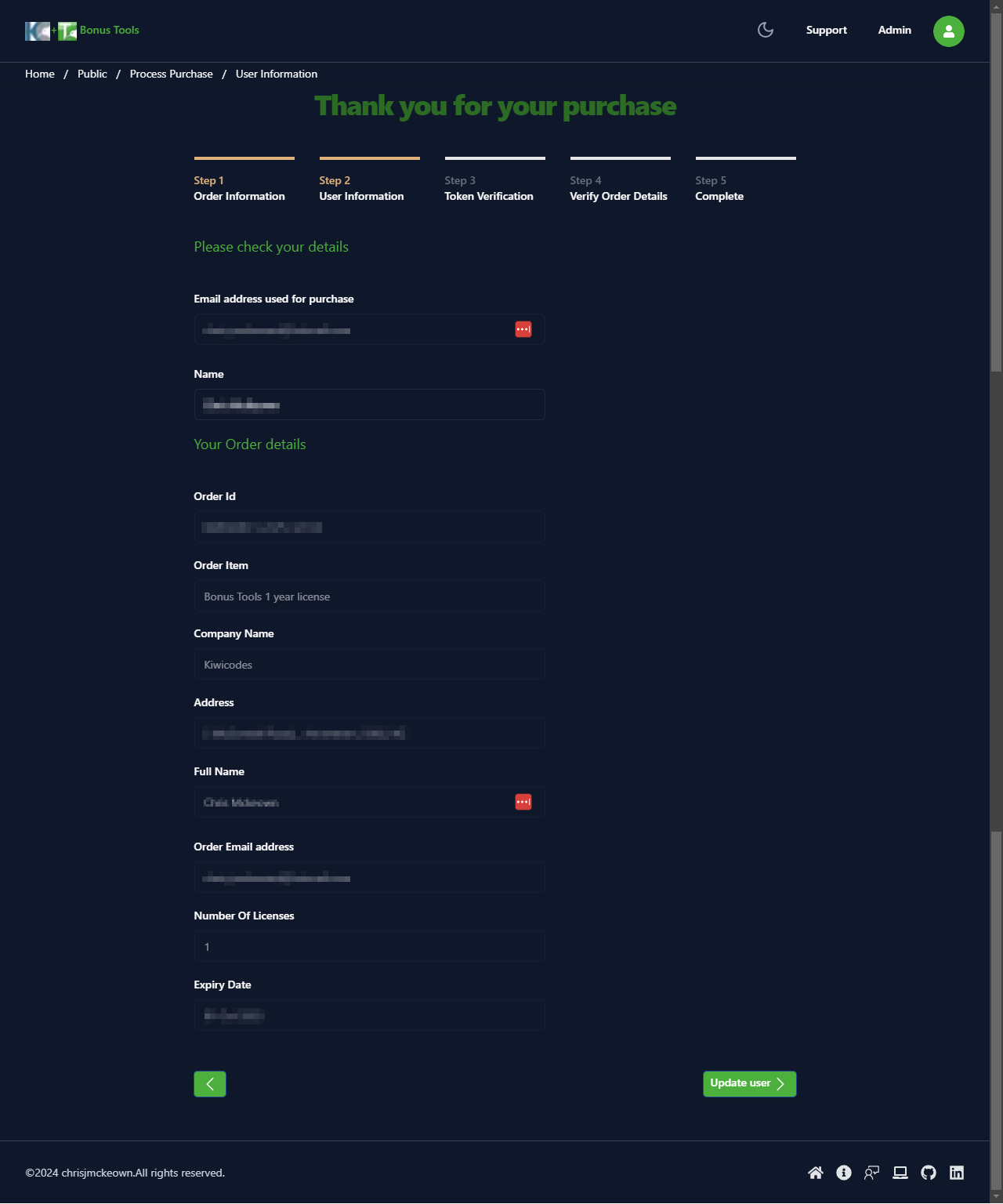
- Click update user.
- Please review the information and adjust your name if required.
-
Token Verification
- A token will be sent to the email address.
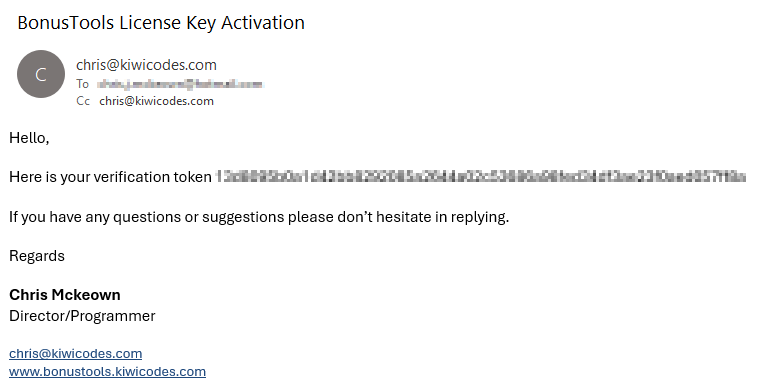
- Please wait for it to arrive.
- Please check your spam folders.
- Enter the token and Click Verify token.
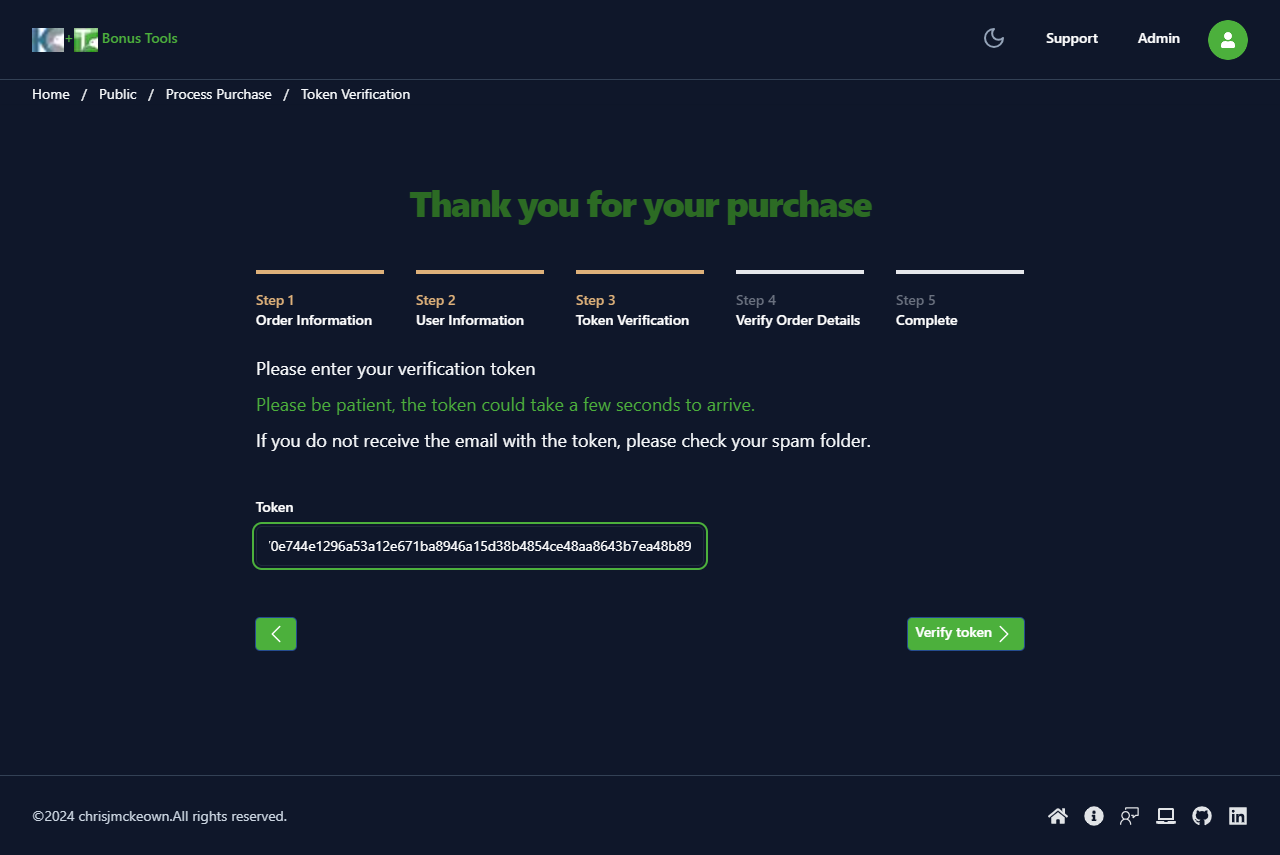
- A token will be sent to the email address.
-
Verify Order Details
To make the processing of existing license keys and to a degree new easy, think of the number of licenses vs expiry date as credits, those credit you can then slice and dice as you require, with the expiry date sliding as the seat count is adjusted.-
Existing key details
- If this is your first purchase this will contain today's information and Credits will be 0.
- If you entered an existing license key you will see the existing details, and if you have time left on your key you will see Credits has a positive value.
-
New purchase details
- You will see your purchased number of licenses and expiry date and the number of new Credits you have.
-
Key configuration
- Under Key configuration you can adjust the number of seats which will adjust the Days remaining.
- Once happy click Complete.
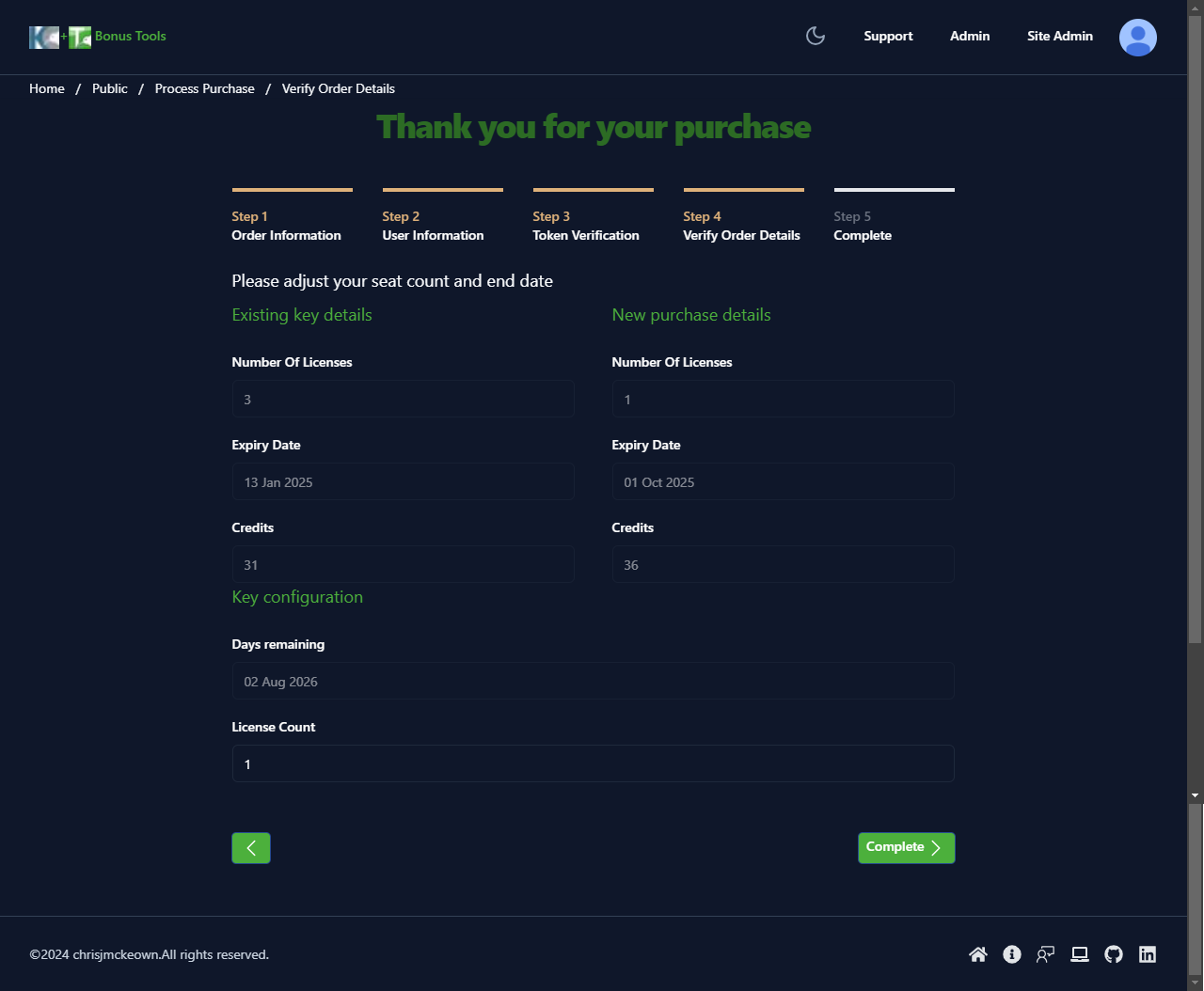
-
-
Complete
- You will see your license key. If a renewal this will not change.
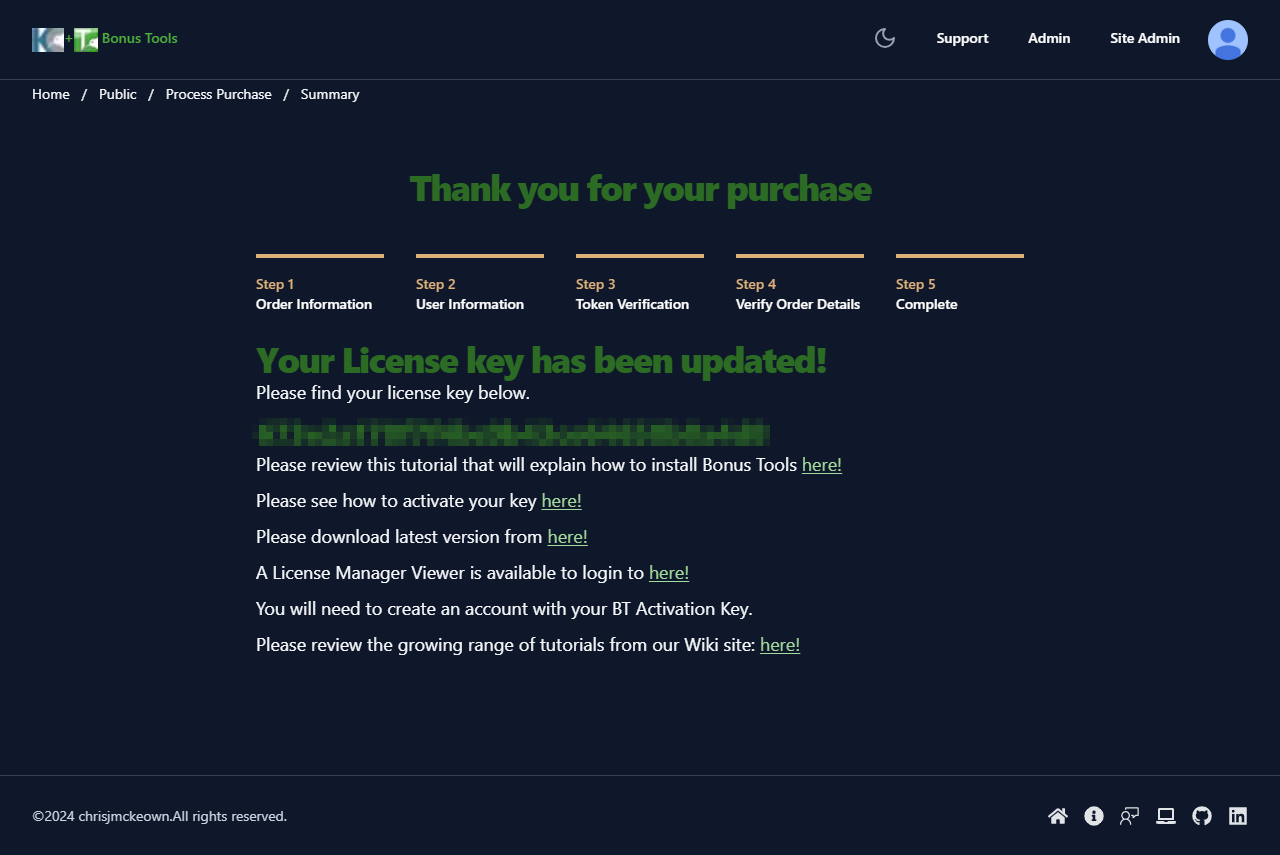
- Please follow the steps to download and install the latest version of Bonus Tools.
- Again, thank you for your purchase.
- You will see your license key. If a renewal this will not change.
-